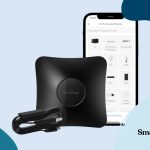Eufy Cameras are one of my favourite brands of smart home cameras. I currently use the Eufy Indoor 2k camera as part of my smart home setup. Eufy Cameras work with Apple’s Homekit and they also support Homekit Secure Video. This is my guide on setting up your Eufy Cameras with Apple Home.
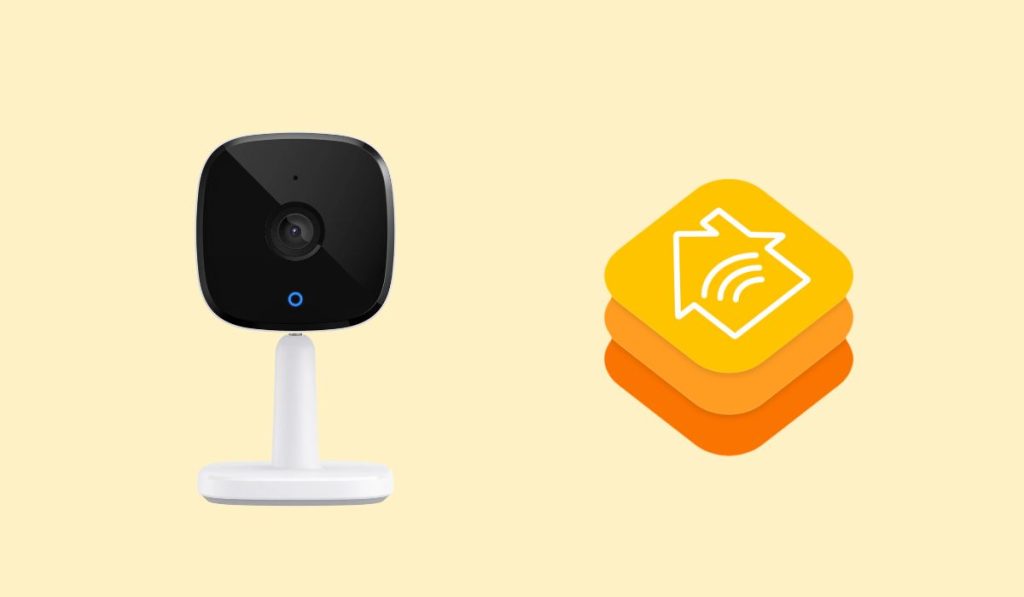
Which Eufy Cameras Support Homekit
- Eufy Indoor Pan&Tilt 2k
- Eufy Indoor Cam 2k
- Eufy Cam 2
- Eufy Cam 2 Pro
- Eufy Cam 2C
- Eufy Cam 2C Pro
Basically every Eufy camera that is currently for sale in Australia should be compatible with Homekit and Homekit Secure Video. I’ve successfully managed to setup my Eufy Indoor Cam 2k with Homekit.
Homekit secure Video is an iCloud+ Feature that is Available in Australia to Apple users.
The great advantage of using a Eufy Cam is there are no ongoing subscription. For example, Ring requires a monthly subscription so if you prefer to just pay for a device upfront, it’s best to look into a ring alternative like Eufy that works with Homekit.
How to Setup Eufy Cameras with Homekit
I found this process a little bit confusing. There are two ways to setup Eufy Cameras with Homekit. I found this method works best:
- Download and install the Eufy app to your device
- Plug in the Camera and Install the Camera through the eufy app.
- Update the Camera’s Firmware (found under settings in the eufy app).
- From the App, select Camera Settings > Homekit Portal and follow the steps to add to HomeKit.
Some Eufy cameras will have a Homekit logo on the bottom. If they do you can scan this logo directly without need the Eufy App.
Setting Up Recording Options in Homekit
One of the reasons why I love using Homekit Secure Video is that I can customise how it records or streams video based on who is at home. I only want to use my Camera when I’m out to check in on my cat. So when my partner or I am at home I’ve setup the camera to not record or stream.
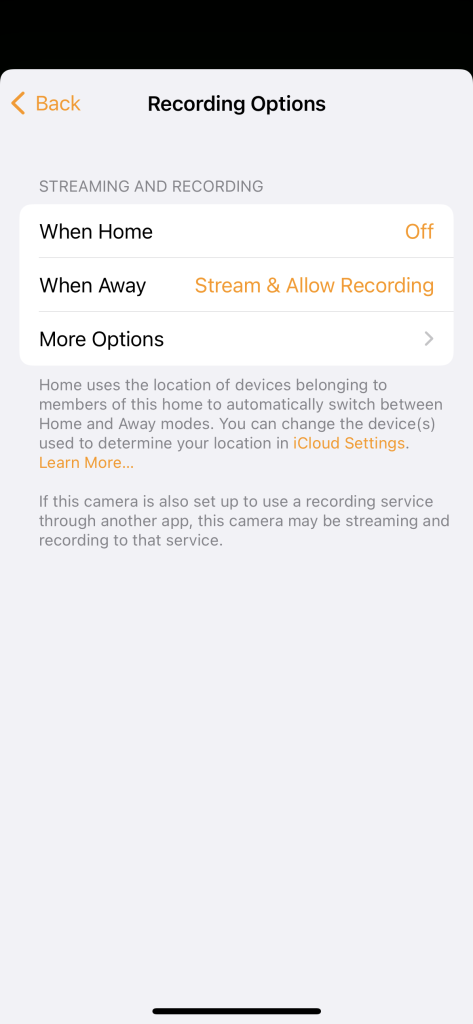
The Apple Home app also has motion detection options. You can choose the camera to record only when it senses a certain activity (like a package being dropped off).
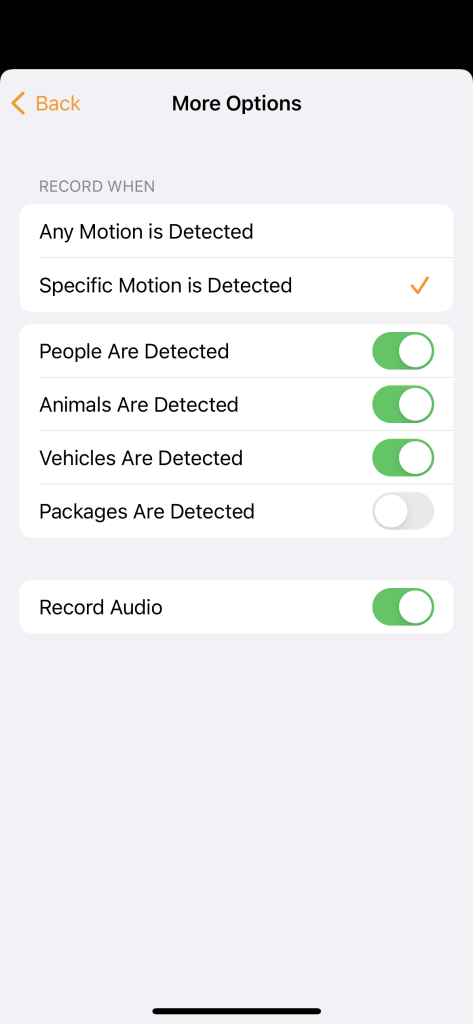
Which Eufy Camera Features Aren’t Available with Homekit
If you’re using the Apple Home app and Homekit to view and control your camera, some features won’t be available.
If you have the Pan&Tilt camera you won’t be able to control the camera using the Apple Home App. And you won’t have access to Eufy’s zone setup. However you can use Apple’s version of this within the Home app. And you can still use the Eufy App at the same time as using Apple HomeKit.
Using Homekit Secure Video
Unlike the Ring Camera’s which require a Ring Protect Subscription in Australia, Eufy cameras support Apple’s Homekit Secure Video. If you currently subscribe to iCloud+ or Apple One, you get Homekit Secure Video for free! This will record clips from your camera and securely store them in the cloud.
Unlike most security video services, Apple’s Homekit Secure Video is privacy focused. Video is analysed on your home hub (your Apple TV, iPad or HomePod) and then encrypted and uploaded to the cloud. This means only you or people you’ve shared home access with can view the video. Other video apps aren’t encrypted and if people gain access to your account they can view your video.
You don’t have to use Homekit Secure Video with Eufy. You can access the camera feed through Eufy app. But I prefer to have everything in Homekit.
Why you Should Use a Homekit Compatible Camera
- Privacy First – Your video feed won’t be streamed unencrypted to the cloud. Apple makes sure only you or members of your home can access the video feed. It is stored encrypted in the cloud and Apple uses your own devices to analyse things like pet detection.
- Use Multiple Camera Brands – You don’t need to have different apps for each camera. So you could have a video doorbell in one brand and an indoor camera from another. They will all work using the Home app.
- Included Subscription – Homekit Secure Video is included in iCloud+ and Apple One subscriptions. Which many people already have. You don’t need to buy a seperate subscription to view your recordings remotely.
- Apple Ecosystem – You’ll be able to view your Camera feeds seamlessly across devices including your Apple Watch, Apple TV, iPad, Mac, iPhone etc.
- Share Between Members of Your Home – Apple makes it really easy to give multiple family members access to your smart Home setup. I can setup the camera on my Phone and because my partner is setup as part of my “Home”, the camera is automatically also available on his devices.